In the previous post we have written code to change the amplitude of wave files.
Now we’ll take a look at how we can turn a mono wave file into a stereo wave file with optional panning, and explore how this is represented internally by the WAVE file format.
Channels
The raw audio data inside a WAVE file consists of multiple frames. For now, we have called them ‘samples’ although that is strictly speaking not entirely correct. In fact, single float in the raw audio data only corresponds to a single sample when we assume a mono audio file.
When you have multiple channels, a single ‘sample’ can consist of multiple frames. As each channel needs to play a certain ‘frame’ at any given point in time.
In the WAVE file format, the channels are interleaved. For example, a stereo file would be laid out like this:
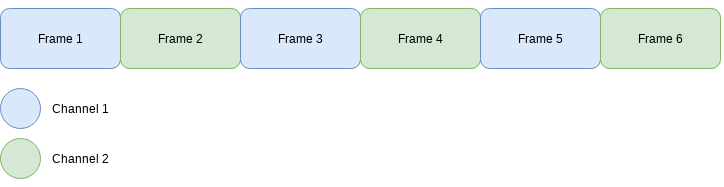
Here, each sample consists of two frames. Such that frame 1 and 2 make up sample 1, frame 3 and 4 make up sample 2, and so on..
Programs know how to interpret the raw audio data because of the fmt chunk inside the audio file,
which specifies the number of channels that are present in the raw audio data. The maximum number of
channels in a wave file is actually as high as 65,536, which does not actually make sense for audio
data.
Some common ones would be:
- 1-channel: mono
- 2-channel: stereo
- 3-channel: stereo + center channel
- 4-channel: Quadrophonic
- 5-channel: “Surround sound”
For convenience though, we’ll mostly work on mono and stereo files. Not only are they the most commonly used, this also allows us to test our code without needing a more expensive setup.
Panning
So what is a pan? When you pan an audio signal, you essentially make an audio signal ‘louder’ on either the left or the right side. Typically in a DAW this would be represented by an ‘automation track’ between the value of -1 to 1.
The program to apply a pan will take three parameters:
- input file
- output file
- pan (-1 to 1)
For the input file we will restrict this to mono files, and for the output files we will always generate a stereo file. The pan variable should be between -1 (left) and 1 (right). Before we can start applying our pan, we need to read the raw audio data from an input wave file. Remember that to read the wave file we will use the GoAudio library we made earlier:
|
|
The set up for this program is rather simple, we will use the build-in flags package to parse the
input from the CLI.
|
|
Once we have our flags set up, we can parse them and read the input file.
|
|
So far so good. We have parsed the input so we know which value to use for our pan, and we have read the raw audio data as well. But how do we go from a value in the range of (-1) to (1) to an actual change in loudness on the left or right-side? We can imagine that a simple function would look like this:
|
|
Here we are using a struct that can represent the amplitude on a scale of 0 to 1 for both the left and right channel. Such that we observe the following values:
| position | left-channel | right-channel |
|---|---|---|
| 0 | 0.5 | 0.5 |
| 1 | 0 | 1 |
| -1 | 1 | 0 |
In other words, if the position is zero the sound is perfectly balanced between the left and right-side of your headphones. And in the extreme values, the sound is either only left-sided or right-sided.
Just like in the previous post, we actually need to alter the frames based on the position data we
found in the calculatePosition function. We can create a function that modifies the frames based
on the panposition returned in the previous function.
|
|
Notice how for each frame we actually append two frames to the resulting slice! That is how we
are interleaving the left and right audio channel.
Now we can finish up the main method:
|
|
A crucial step here is that before writing the samples we have set ran wave.NumChannels=2. Without
this, the wave file would be interpreted as a mono sound file and our panning effect would have been
lost.
Testing the code
To test this, I find it easy to use an input file without a lot of things going on. I’m mainly using this simple mono file.
If we run go run main.go -i mono.wav -o left-side.wav -p -1 we get:
And when we run go run main.go -i mono.wav -o right-side.wav -p 1 we get:
Next steps?
There is actually a flaw with this panning function that we are using. However it is not apparent to us yet because we can only set a pan for an entire audio source. To see why this panning function is not perfect we need to first introduce breakpoints as a way to create automation tracks, so the focus for our next few posts will be breakpoints. :-)
Resources
If you liked this and want to know when I write new posts, the best way to keep up to date is by following me on twitter. ;-)